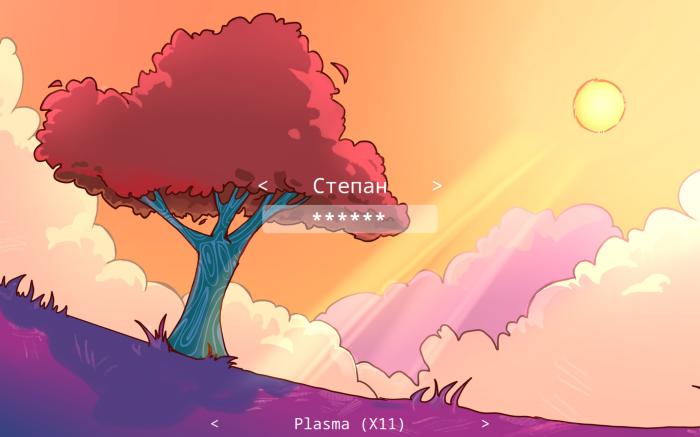What is sddm?
Simple Desktop Display Manager (sddm) is a display manager like gdm or lightdm for x11 and wayland.
Installing Sddm
You can install sddm manually or use this script: install-sddm.
The script takes the following steps.
#!/bin/bash
# Install sddm and qt5
pacman -S sddm qt5
# Enable sddm
systemctl disable gdm.service
systemctl disable lightdm.service
systemctl enable sddm.service
echo "Done, Reboot now and you should see sddm instead of your usual display manager"
Installation!
- On arch-based distros:
sudo pacman -S sddm - On debian-based distros:
sudo apt install sddm - On redhat distros:
sudo dnf install sddm
Enabling sddm
After installing, we would need to enable sddm to use it.
- Disable your current display manager:
sudo systemctl disable gdm (or lightdm) - Enable sddm:
sudo systemctl enable sddm - Reboot and you should see sddm instead of your current display manager
Installing a theme
There are tons of themes available for sddm. You can find them by just searching sddm themes, but we're going to use a theme called where is my sddm theme.
Applying themes to sddm
After installing a theme, you need to apply it (LDUR!). You can do this via script or manually.
Script
You don't need to install the theme because the script does it for you. The script is on github (a star would be appreciated): https://github.com/leanghok120/Install-Sddm-Theme
git clone git@github.com:leanghok120/Install-Sddm-Theme.git
cd Install-Sddm-Theme
./install-theme.sh
For transparency, here is what the script does.
#!/bin/bash
cp -r where_is_my_sddm_theme_qt5/ /usr/share/sddm/themes/
echo "Installed where_is_my_sddm_theme_qt5 successfully"
# Sets the current sddm theme to where_is_my_sddm_theme
sed -i 's/Current=.*/Current=where_is_my_sddm_theme_qt5/' /usr/lib/sddm/sddm.conf.d/default.conf
echo "Set where_is_my_sddm_theme_qt5 to current sddm theme"
Theme
After the script is finished, reboot your system, and you should see a minimal display manager after booting into arch.
Manual
If you are having problems with the script installation, you can do it manually, so let's see how.
- How to download, install and preview "Where is my sddm theme"
- First, we need to clone the original repository. How we do this?
- Open your terminal, and we are going to open a directory so that the repository doesn't end up where we don't want it.
- Once we are in the desired directory, we can proceed to clone the repository. Let's go inside the clone directory with
cd where-is-my-sddm-themegit clone https://github.com/stepanzubkov/where-is-my-sddm-theme
- Now we can run the
sudo ./install_qt5.sh. This needs to be run in sudo because we need access to a directory in our files, which cannot be reached if it doesn't have privileges. - We can preview the default theme of
where is my sddm theme, with the following command:sddm-greeter --test-mode --theme [folder location]- Note: You need to change "[folder location]", for example
/usr/share/sddm/themes/where_is_my_sddm_theme_qt5
- How to set "Where is my sddm theme" as the current sddm theme:
- We are going to open the directory where the sddm config file is. Execute this on your terminal:
cd /usr/lib/sddm/sddm.conf.d/- Once we are in this directory, open the config file:
sudo vim default.conf- Here you only need to change a line, so be careful and don't edit anything else.
- Inside vim you can use
/Currentto search for the line will be editing, so once you find it, change after the=and addwhere_is_my_sddm_theme_qt5- After this, just press
ESCand write:wq.
- After this, just press
- At this point if you reboot you will see the default theme of where is my sddm theme.
- So let's change the theme of where is my sddm theme
- The first thing we have to do is open the where_is_my_sddm_theme directory
- In our terminal. execute the following command
cd /usr/share/sddm/themes/where_is_my_sddm_theme_qt5/example_configs- Once we are in this directory you will have some themes to choose you can see the themes in the original repository.
- For this example, we will be using the tree theme.
- Before the next step, verify that you are in the
example_configsdirectory. - We are going to execute the next commands:
sudo cp tree.conf ../theme.conf
# cp the background image
sudo cp tree.png ../tree.png
- There is a common problem with the background Image, which can have some white margins on the screen. To fix this, we have to do the following step.
- In the directory
cd /usr/share/sddm/themes/where_is_my_sddm_theme_qt5/we need to edit the file namedtheme.conf. - Execute the command
sudo vim theme.conf - Once we are in this file, we need to add the following line:
backgroundMode=fill - Apply the same for any other themes you'd like!
- In the directory
And now you know how to rice sddm the manual way!
Acknowledgement
Thanks to these wonderful people who helped with this article
- Leanghok (Article structure and scripts)
- Kyup (Installation guide the manual way)